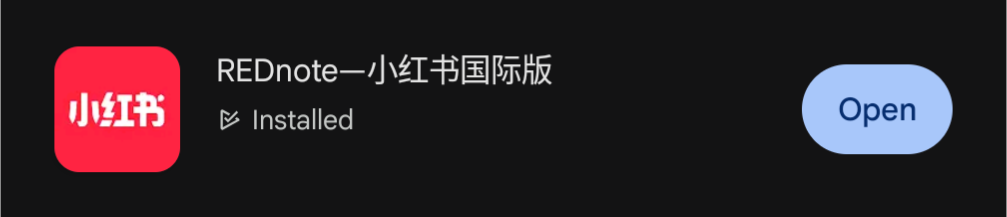If you’re new to Red Note, the initial setup process may seem tricky, especially if the default language is not English or if you’re having difficulties verifying your phone number. This guide will walk you through the steps to get your account up and running smoothly.
Table of Contents
1. Initial Account Setup
I set up my Red Note account using my Google account. This made the process much easier since it automatically set English as the default language for me. However, when I tried to comment on posts, I was prompted to verify my phone number. Here’s how to do that:
2. Verify Your Phone Number
When asked to verify your phone number, follow these steps:
- Change the country code from +86 (China) to +1 (U.S.) or your specific country code.
- Enter your phone number and submit it.
- Note: At the time of writing, the verification code may take approximately one hour to arrive.
- Update: 1/13/25 at 8 PM I’ve heard multiple reports of it not working. Give it a try and if it doesn’t work try again tomorrow.

Important: Do not exit the verification screen while waiting for the code. You may switch between apps if needed, but avoid fully closing the Red Note app or exiting the verification process. How you keep the app open may vary depending on your device, but staying in the verification flow is crucial to avoid losing progress.
Note: There is a limit, after a few tries it will give a short message that you’ve hit the limit for sms for today. So if it isn’t working just try again tomorrow. You can still watch videos. The daily restriction appears to reset at 11 am EST.
3. Complete the Basic Tasks
Once your phone number is verified, you’ll be guided through a series of basic tasks. These were displayed in English for me and were similar to TikTok’s onboarding process. You’ll be asked to:
- Select videos and creators that match your interests.
This helps tailor your feed to your preferences and ensures you see relevant content right from the start.
4. Accessing the “Me” Tab
To start customizing your settings:
- Tap the icon on the bottom right of the screen.
- This is the “Me” tab, although it may still be labeled in Chinese.

5. Navigating to Settings
In the “Me” tab:
- Tap the gear icon in the upper corner to open settings.
- This will bring up the general configuration options.

6. Changing the Language to English (If Needed)
If your language is still set to Chinese:
- Navigate to general settings (use reference photos if needed).

- Scroll down to find the language option and switch it to English.
- Even with the language set to English I’ve occasionally found some Chinese. For now I’ll have to live with it.


Personalize Your Experience
Once you’ve completed these steps, feel free to customize your profile by adding a bio, profile picture, and connecting with friends or following creators that interest you.
These steps will get you started, but the app offers many ways to make it your own—so dive in and explore!