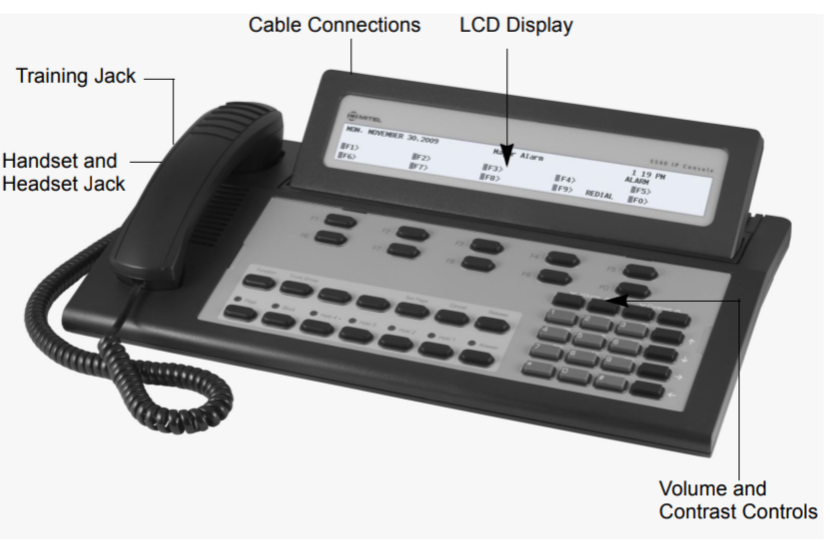The 5540 IP Console by Mitel is equipped with a range of advanced features designed to manage trunk lines effectively. Trunk functions are essential in environments where multiple external lines are used to connect to the public telephone network, allowing businesses to handle large volumes of incoming and outgoing calls seamlessly. This article provides a comprehensive overview of the trunk functions available on the 5540 IP Console, offering detailed instructions on how to utilize these features to optimize communication efficiency.
Table of Contents
What are Trunks?
In telecommunications, a “trunk” refers to a communication line or link designed to carry multiple signals simultaneously, connecting the internal phone system (such as a PBX) to the external telephone network. Trunks are critical in business environments because they enable multiple calls to be made or received concurrently, rather than requiring a separate line for each call.
Key Trunk Functions on the 5540 IP Console
The 5540 IP Console provides several functions specifically for managing trunk lines, including monitoring trunk status, handling trunk recalls, and performing trunk flashes. Understanding and utilizing these functions can greatly enhance your ability to manage external communications effectively.

1. Monitoring Trunk Status
One of the primary functions of the 5540 IP Console is to monitor the status of trunk lines, ensuring that operators are aware of the availability and usage of each line.
1.1. Viewing Trunk Status
- Trunk Status Display: The console’s display screen provides real-time information about each trunk line’s status, indicating whether a trunk is idle, in use, or experiencing a fault. Trunks are typically labeled (e.g., Trunk 1, Trunk 2) and the status is displayed next to each label.
- Status Indicators:
- Idle: Indicates that the trunk line is available and not currently in use.
- In Use: Shows that the trunk is currently engaged in a call.
- Fault: Alerts the operator to any issues or faults on the trunk line, such as disconnection or line problems.
1.2. Trunk Monitoring Functions
- Trunk Busy Lamp Field (BLF): The console may be equipped with a Trunk Busy Lamp Field, a set of indicator lamps that visually display the status of each trunk line. A lit lamp indicates that the trunk is in use, while an unlit lamp signifies that the trunk is available.
- Audible Alerts: In addition to visual indicators, the console can be configured to provide audible alerts for specific trunk events, such as when a trunk line becomes available or when a fault is detected.
2. Handling Trunk Calls
The 5540 IP Console allows operators to manage trunk calls efficiently, including answering incoming trunk calls, making outbound calls through specific trunks, and transferring calls across trunk lines.
2.1. Answering Trunk Calls
- Incoming Trunk Calls: When a call comes in through a trunk line, the console will ring and the corresponding trunk indicator will flash. To answer the call, press the flashing trunk key or the Answer key. The display will provide details about the incoming call, such as the trunk number and the calling party’s information if available.
- Multiple Incoming Trunk Calls: If multiple trunk calls are incoming simultaneously, the console’s Call Waiting indicator will show the number of waiting calls. You can prioritize answering by selecting the desired trunk using the softkeys or by pressing the trunk key directly.
2.2. Making Outbound Calls via Trunks
- Selecting a Trunk Line: To make an outbound call using a specific trunk, first select the desired trunk line by pressing the corresponding trunk key or by using the Trunk Access code. This action seizes the trunk and prepares it for dialing.
- Dialing the Number: Once the trunk is selected, dial the external number. The call will be routed through the selected trunk line, and the display will show the trunk’s status during the call.
- Trunk Selection Preferences: Some organizations may prioritize certain trunks over others based on cost or availability. The console can be programmed to select the most appropriate trunk automatically, or operators can manually choose based on the situation.
2.3. Transferring Calls Between Trunks
- Trunk-to-Trunk Transfers: In scenarios where a call needs to be transferred between two external lines (e.g., from one trunk to another), the console facilitates this process seamlessly. Begin by placing the caller on hold and then select the destination trunk. Dial the required number and complete the transfer by pressing the Release key. The call will be connected across the two trunks.
3. Managing Trunk Recalls
Trunk recalls occur when a call placed on hold, or a transferred call is not answered. The 5540 IP Console is equipped to handle such recalls efficiently, ensuring that no call is left unattended.
3.1. Responding to Trunk Recalls
- Trunk Recall Indicators: When a trunk recall occurs, the console will provide an audible and visual alert. The display will indicate which trunk line is recalling and the reason for the recall (e.g., no answer, busy).
- Answering the Recall: To retrieve the recall, press the flashing trunk key or the Recall key. The operator can then decide to retry the transfer, route the call to another destination, or inform the caller of the situation.
- Managing Recalls: If multiple recalls occur, prioritize them based on the urgency and the nature of the calls. Use the console’s recall management features to ensure all calls are addressed promptly.
4. Trunk Flashing
Trunk flashing is a signaling technique used during a call to send a brief interruption (or “flash”) on the line. This is particularly useful when interacting with another PBX system or when using certain telephony features such as call waiting or three-way calling.
4.1. Performing a Trunk Flash
- Single Flash: During an active call, press the Single Flash softkey to send a brief signal interruption on the trunk line. This may be required to access additional PBX features or to place the current call on hold and dial another number.
- Double Flash: In some systems, a Double Flash may be necessary to trigger specific telephony functions. Press the Double Flash softkey to send two quick interruptions on the line.
4.2. Common Uses of Trunk Flash
- PBX Interaction: Trunk flashing is commonly used when interacting with another PBX system, such as when transferring a call between two different systems.
- Activating Call Features: Some call features, like call waiting or three-way calling, require a trunk flash to activate the feature during a call.
5. Trunk Group Management
In many business environments, trunk lines are grouped together to optimize call routing and manage call volumes more effectively. The 5540 IP Console provides functions for managing these trunk groups.
5.1. Accessing Trunk Groups
- Trunk Group Selection: Trunks can be grouped by function, such as local calls, long-distance calls, or specific departments. To access a trunk group, use the Trunk Group Access code followed by the group number.
- Monitoring Trunk Group Status: The console allows operators to monitor the status of trunk groups, showing the number of available trunks, trunks in use, and any faults within the group.
5.2. Managing Call Distribution Across Trunk Groups
- Automatic Trunk Selection: The system can be configured to automatically select the most appropriate trunk from a group based on call type, availability, and cost considerations.
- Manual Override: Operators can manually select a specific trunk from a group if needed, providing flexibility in call management.

Conclusion
Trunk functions on the 5540 IP Console are integral to managing external communications effectively. From monitoring trunk status and handling trunk calls to managing recalls and performing trunk flashes, these features provide the tools necessary to ensure smooth and efficient call handling in any organization. By mastering these trunk functions, operators can optimize their communication processes, reduce wait times, and enhance overall service quality, making the 5540 IP Console an invaluable asset in any telephony environment.