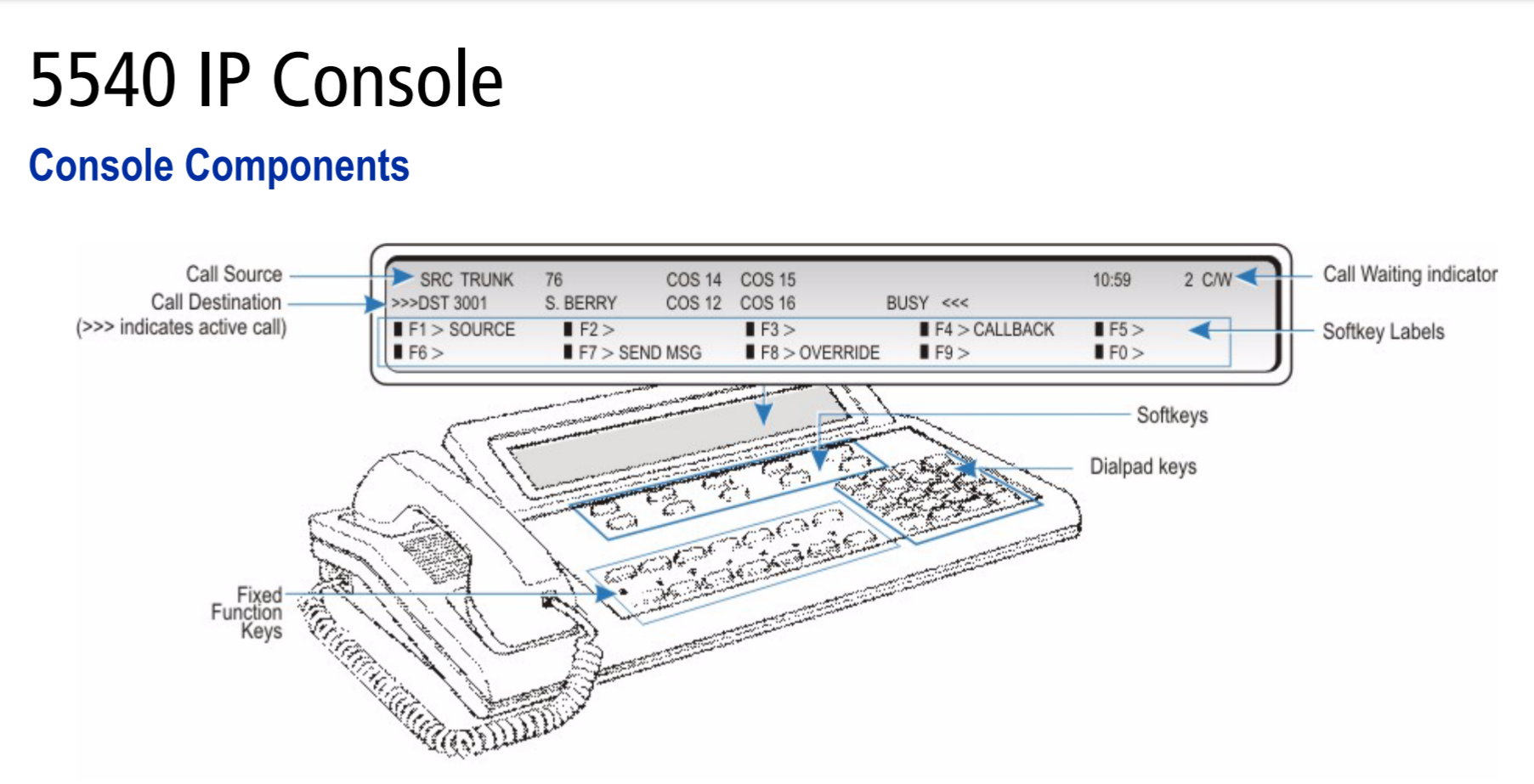The 5540 IP Console by Mitel is a powerful tool for managing calls and communications in a business environment. Understanding the basic tasks and how to execute them efficiently is essential for maximizing the console’s potential. Below is an in-depth guide to the key tasks, including detailed steps and tips for each.
Table of Contents
1. Answering a Call
Handling incoming calls is the primary function of the 5540 IP Console. Here’s how to manage this task:
Steps:
- Lift the Handset: The most straightforward method to answer a call is to lift the handset. This action will automatically connect you to the incoming call.
- Press the Answer Key: If you prefer to use the console without lifting the handset, you can press the designated key to answer the call.
- Softkey Selection: You can also press one of the softkeys ([F1] to [F0]) to answer a specific call if multiple calls are coming in simultaneously.
Tips:
- Monitor the Call Waiting (C/W) indicator, which alerts you when additional calls are waiting.
- Ensure that you promptly transfer or disconnect the current call to handle new incoming calls effectively.

2. Transferring a Call
Call transfer is essential for redirecting calls to the appropriate person or department.
Steps:
- Dial the Destination Number: Begin by entering the extension or phone number of the person to whom you wish to transfer the call.
- Complete the Transfer: Press the designated key to finalize the transfer. This action disconnects the call from the console and redirects it to the new destination.
- Notify the Caller (Optional): If desired, inform the caller that you are transferring their call to ensure a smooth handover.
Tips:
- Always verify the destination number before completing the transfer to avoid misdirecting the call.
- Use the [Dest] softkey to obtain options such as overriding a busy extension or setting a callback if the transfer cannot be completed immediately.
3. Putting Calls On Hold
Placing a call on hold is a routine task that requires clear communication with the caller.
Steps:
- Inform the Caller: Before putting the caller on hold, inform them to ensure they are aware of the brief pause in communication.
- Press the Hold Key: Use the hold key on the console to place the call on hold.
- Use Additional Hold Slots (If Necessary): If multiple calls need to be held, press the additional hold slots key, then select a free softkey to place the subsequent call on hold.
Tips:
- Clearly communicate to the caller why they are being placed on hold and how long they might expect to wait.
- Use the display to keep track of held calls, ensuring no call is left on hold for too long.
4. Retrieving Held Calls
Retrieving calls from hold is a simple process but requires attention to detail.
Steps:
- Press the Hold Key: To retrieve a call, press the key used to put the call on hold.
- Select the Appropriate Hold Slot (If Applicable): If using multiple hold slots, press the key corresponding to the specific hold slot where the call was placed.
Tips:
- Check the call display to ensure you are retrieving the correct call, especially when managing multiple held calls.
- Always confirm with the caller that they have been taken off hold and continue the conversation smoothly.
5. Setting Up a Conference Call
Conference calls are vital for multi-party communications and require careful setup.
Steps:
- Initiate a Two-Party Call: Start with a standard call between two parties.
- Call the Third Party: Once the initial call is established, use the console to dial and connect a third party to the conversation.
- Press the [Conf] Softkey: This softkey connects all parties into a conference call.
- Private Conversations (Optional): You can press the [Source] or [Dest] softkeys to speak privately with one party without the others hearing.
- Connect or Release Parties: Press the release key to connect the remaining parties and exit the call or to release all parties without connecting them.
Tips:
- Inform all participants that they are on a conference call to avoid any confusion.
- Utilize the private conversation feature if you need to discuss sensitive information with one party before rejoining the group.
Conclusion
The 5540 IP Console’s basic tasks, such as answering, transferring, holding, retrieving, and setting up conference calls, are integral to maintaining efficient communication within any business. By mastering these tasks and understanding the necessary steps, users can ensure smooth and professional interactions on every call.