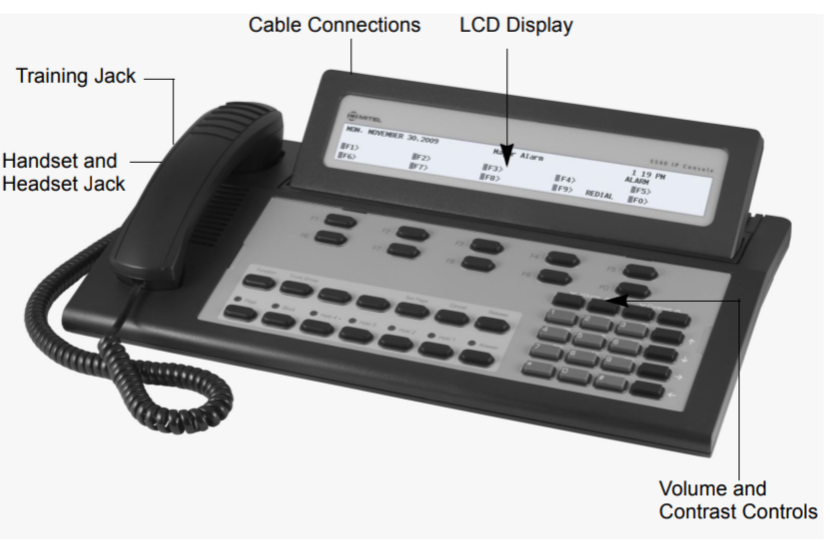The 5540 IP Console by Mitel is a powerful communication tool designed to efficiently manage calls in a variety of professional environments, including corporate offices and hospitality settings. This guide offers a comprehensive overview of the console’s call handling features, providing detailed instructions to help users maximize their effectiveness in managing incoming, outgoing, and transferred calls.
Table of Contents

Answering Calls
Efficiently answering calls is the cornerstone of effective communication in any organization. The 5540 IP Console is designed to make this process intuitive and straightforward.
1. Recognizing Incoming Calls
- Ringing and Visual Indicators: The console signals an incoming call with a ringing tone and a flashing Answer key. The display will also show details about the call, such as the calling party’s extension (SRC) and the destination number (DST).
- Call Waiting Indicator: If multiple calls are waiting, the Call Waiting (C/W) indicator on the display will show the number of pending calls. This allows you to prioritize which calls to answer first.
2. Answering the Call
- Using the Answer Key: To answer the first call in the queue, simply press the Answer key. This action connects you with the caller immediately.
- Answering Specific Calls: If you need to answer a specific type of call (e.g., an internal extension or an external trunk call), you can use the corresponding softkey. The softkeys are labeled on the display and provide options like [Ldn 1] for external calls or [Dial 0] for internal calls.
Transferring Calls
Transferring calls to the appropriate person or department is a crucial function of the 5540 IP Console. Here’s how to manage transfers effectively:
1. Initiating a Transfer
- Placing the Caller on Hold: When you decide to transfer a call, inform the caller that they will be transferred and then enter the destination number. The system automatically places the caller on hold during this process, ensuring they are not disconnected.
- Dialing the Destination: Enter the extension number or the external number to which you wish to transfer the call. The display will show the destination details, allowing you to verify the correct number has been dialed.
2. Completing the Transfer
- Releasing the Call: Once you hear the destination ringing, press the Release key to complete the transfer. The caller is now connected to the new destination, and you are free to handle other calls.
- Handling Busy Destinations: If the destination is busy or does not answer, the console offers several options:
- Callback: Allows the system to monitor the line and notify you when the destination becomes available.
- Override: Lets you interrupt a busy extension to transfer the call directly.
- Message Waiting: Sends a notification to the busy extension, prompting them to return the call when they are free.
Placing Calls on Hold
The Hold function is essential for managing multiple calls simultaneously. The 5540 IP Console provides various options for placing calls on hold.
1. Using Hold Keys
- Direct Hold Slots: The console features three dedicated Hold keys (Hold 1, Hold 2, Hold 3). To place a call on hold, press one of these keys. The corresponding lamp above the key will light up, indicating that the call is on hold.
- Additional Hold Slots: If more than three calls need to be placed on hold, the Hold 4+ key allows access to additional hold slots. Press this key, and the display will show available hold slots (e.g., Hold 5, Hold 6). Select an available slot to place the call on hold.
2. Retrieving a Call on Hold
- Pressing the Hold Key: To retrieve a call that has been placed on hold, press the same Hold key used to place it there. For calls placed in additional slots, press the Hold 4+ key first, then select the appropriate softkey to retrieve the call.
3. Handling Hold Recalls
- Recalls: If a call remains on hold for longer than a specified period, it will return to the console as a recall. The lamp above the Hold key will flash, and the console will emit a distinctive beep (e.g., one beep for Hold 1, two beeps for Hold 2). Press the corresponding Hold key to retrieve the recall.
Conference Calls
Conference calls are a vital feature for multi-party communication, enabling three or more participants to engage in a single conversation.
1. Setting Up a Conference Call
- Initiating the First Call: Start by connecting to one of the parties involved in the conference.
- Adding Another Party: Once the first call is active, dial the number of the second party. When the call is established, press the Conference softkey to merge the calls. The display will show both participants, indicating that the conference is in progress.
2. Managing the Conference
- Splitting the Conference: If you need to speak privately with one of the participants, press the Source softkey to speak to the first party or the Destination softkey to speak to the second party. This action splits the conference, allowing for private discussions.
- Releasing the Console from the Conference: When you’re ready to leave the conference, press the Release key. This action connects the remaining parties directly, allowing them to continue the conversation without your involvement.

Handling Recalls
Recalls occur when a transferred call is not answered or when the destination is busy. Managing recalls effectively ensures that callers are not left waiting.
1. Responding to a No-Answer Recall
- Answering the Recall: When a recall is received, the console will alert you with a specific ring pattern and a flashing indicator. Press the Answer or Recall key to retrieve the call.
- Options After a Recall: Once you’ve answered the recall, inform the caller that the destination did not answer. You can then choose to:
- Redial the Destination: Press [Redial Dst] to attempt the transfer again.
- Transfer to a New Destination: Dial a different number and press Release to transfer the call.
- Cancel the Call: Press Cancel to disconnect the caller.
2. Responding to a Busy Recall
- Handling a Busy Line: If the destination is busy, the recall will return to the console. You can inform the caller and then choose to:
- Disconnect the Caller: Press Cancel to end the call.
- Retry the Transfer: Press Release to attempt the transfer again.
- Override the Busy Line: Press [Override] to interrupt the busy line and connect the call.
Advanced Call Handling Features
1. Managing Busy Extensions and Do Not Disturb (DND)
Busy extensions and DND settings can prevent calls from being connected. The 5540 IP Console offers tools to manage these scenarios.
- Override: The Override feature allows you to bypass a busy extension or DND setting, enabling you to connect the call directly. This is useful in urgent situations where immediate communication is necessary.
- Message Waiting: If the destination is busy or unavailable, you can leave a Message Waiting notification. This alerts the user to return the call when they are available.
2. Paging from the Console
Paging is a critical function in large environments where broadcast communication is required.
- Public Address (PA) Paging: Use PA Paging to make announcements over a public address system. This feature can also be used to page individuals to pick up a call from a hold slot.
- Extension Paging: Extension Paging allows you to page specific extensions or groups of extensions using their telephone speakers. This is useful for internal communications in large facilities.
3. Using Call Park
Call Park allows you to place a call on hold at one location and retrieve it from another, providing flexibility in call management.
- Parking a Call: Press the Call Park softkey and enter the directory number where the call will be parked. Inform the intended recipient of the parked call’s location.
- Retrieving a Parked Call: To retrieve the call, dial the Call Park – Retrieve code followed by the directory number where the call is parked.
4. Last Call Retrieve
The Last Call Retrieve feature allows you to recover a call that was accidentally transferred to the wrong extension.
- Retrieving the Last Call: If the call is still ringing at the incorrect extension, press Cancel to retrieve it. This action returns the call to the console, allowing you to redirect it correctly.
Handling Intercepts
Intercepts occur when a call is misdialed or when an extension has activated DND. The console can manage these situations efficiently.
- Managing Intercepts: When an intercept occurs, the console display will show the reason (e.g., “DND” or “Busy”). You can then choose to override the setting, send a message waiting notification, or handle the call in another appropriate manner.
Conclusion
The 5540 IP Console is a powerful tool designed to handle a wide range of call handling tasks efficiently. By mastering its features—from answering and transferring calls to managing holds, recalls, and conference calls—you can ensure that your organization’s communication flows smoothly and professionally. Whether in a corporate environment or a hospitality setting, the console’s advanced capabilities allow for effective management of all types of calls, enhancing overall operational efficiency and customer service.