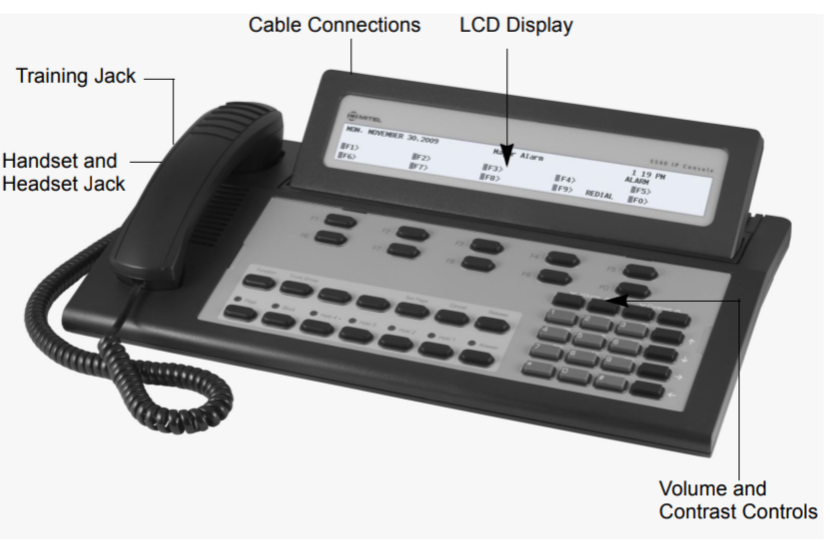The 5540 IP Console by Mitel is a sophisticated telecommunication tool that not only excels in call handling but also offers a wide array of system functions designed to enhance the overall management and operation of the telephone system. These system functions allow administrators and operators to maintain, monitor, and optimize the communication infrastructure, ensuring smooth operations in various professional settings. This article delves into the key system functions available on the 5540 IP Console, providing detailed instructions on how to leverage these features for maximum efficiency.
Table of Contents
1. System Date and Time Management
Maintaining accurate date and time settings is crucial for the correct operation of the telephone system, as these settings affect call logging, scheduling, and time-sensitive features.
1.1. Setting the System Date and Time
- Accessing Date and Time Settings: To set the date and time on the console, use the Function key to navigate to the system settings menu. Look for options labeled “Date/Time” or similar.
- Entering the Date: Enter the current date in the format required by the system (typically DD/MM/YYYY or MM/DD/YYYY). Confirm the entry by pressing the appropriate softkey or the OK button.
- Setting the Time: Enter the current time using the 24-hour format (HH:MM) or 12-hour format (AM/PM) as specified. Confirm the time entry to update the system clock.
1.2. Automatic Time Adjustments
- Daylight Saving Time (DST): The console can be configured to adjust automatically for Daylight Saving Time. This setting ensures that the system clock updates accordingly when DST begins or ends.
- Time Synchronization: In some setups, the console can synchronize its clock with an external time source, such as a network time server, ensuring accuracy across the entire system.
2. System Alarms and Fault Management
The 5540 IP Console is equipped to detect and report system alarms and faults, which are critical for maintaining the health and reliability of the telephone system.
2.1. Viewing System Alarms
- Alarm Notification: When the system detects a fault or issue, the console will display an alarm notification. The display screen will indicate the nature of the alarm (e.g., “Trunk Fault” or “System Error”) and may provide a reference code for further diagnosis.
- Accessing Alarm Details: To view detailed information about an alarm, press the Function key and navigate to the “Alarms” section. Here, you can see a list of active alarms, including their status and any recommended actions.
2.2. Responding to Alarms
- Acknowledge and Silence: Some alarms may require acknowledgment before they can be silenced. Use the Acknowledge key or softkey to confirm that you have received the alarm notification, which will silence the alert.
- Troubleshooting and Resolution: Depending on the nature of the alarm, you may need to take specific actions to resolve the issue. This could include resetting certain system components, checking connections, or contacting technical support for assistance.
- Clearing Resolved Alarms: Once an issue has been resolved, clear the alarm from the console to reset the system status. This ensures that the console is ready to report any new issues that may arise.
3. System Configuration and Programming
The 5540 IP Console allows for various system configuration tasks, enabling administrators to customize the telephone system to meet the specific needs of the organization.
3.1. Programming Firmkeys
Firmkeys on the console can be programmed to provide quick access to frequently used functions or features.
- Accessing Firmkey Programming: Navigate to the “Program Firmkeys” option in the system settings menu. Select the firmkey you wish to program.
- Assigning Functions: Choose from a list of available functions, such as Call Forwarding, Paging, or Speed Dial, and assign the desired function to the selected firmkey. Confirm the programming to save the changes.
- Labeling Firmkeys: To avoid confusion, label each programmed firmkey according to its function. This can usually be done through the console’s display or by physically labeling the key.
3.2. Configuring System Features
The console allows for the configuration of various system-wide features that enhance communication efficiency.
- Call Forwarding and Routing: Set up call forwarding rules that dictate how calls are routed under certain conditions, such as when the operator is busy or after hours.
- Ring Groups and Hunt Groups: Configure ring groups or hunt groups to ensure that incoming calls are directed to the appropriate set of extensions based on availability or priority.
- Automatic Call Distribution (ACD): For environments with high call volumes, set up ACD to distribute calls evenly across available operators, reducing wait times and improving customer service.
3.3. Managing User Profiles
The console allows administrators to manage user profiles, including permissions and access levels.
- Creating User Profiles: Set up new user profiles with specific access rights, determining which features and functions each user can access.
- Modifying Permissions: Adjust permissions as needed to accommodate changes in roles or responsibilities within the organization.
- Deleting Inactive Profiles: Remove profiles that are no longer in use to maintain system security and efficiency.
4. Maintenance and Diagnostics
Regular maintenance and diagnostics are essential for ensuring the long-term reliability of the telephone system.
4.1. Running Diagnostics
- Diagnostic Tools: The 5540 IP Console includes a set of diagnostic tools that allow administrators to test various system components, such as trunk lines, extensions, and network connectivity.
- Initiating Diagnostics: Access the diagnostics menu through the system settings. Select the component or function you wish to test and follow the prompts to run the diagnostic.
- Interpreting Results: The console will display the results of the diagnostic tests, indicating any issues or areas that require attention. Use this information to troubleshoot and resolve potential problems before they escalate.
4.2. Performing System Resets
In some cases, a system reset may be required to resolve issues or apply configuration changes.
- Soft Reset: A soft reset can be performed to restart the console without affecting active calls. This is useful for applying minor configuration changes or clearing temporary faults.
- Hard Reset: A hard reset will restart the entire telephone system and should only be performed during maintenance windows or when instructed by technical support. Ensure that all active calls are completed before initiating a hard reset to avoid disruption.
5. Managing System Logs and Reports
System logs and reports provide valuable insights into the performance and usage of the telephone system.
5.1. Accessing System Logs
- Log Types: The console maintains various logs, including call logs, alarm logs, and configuration change logs. These logs are useful for tracking system activity and diagnosing issues.
- Viewing Logs: Access the system logs through the Function key menu. Select the log type you wish to view and browse the entries. Logs typically include timestamps, user actions, and system responses.
5.2. Generating Reports
- Report Generation: The console can generate reports based on the data collected in the system logs. These reports can provide insights into call volume, system performance, and user activity.
- Customizing Reports: Customize reports by selecting specific time periods, user groups, or call types. This allows you to focus on the most relevant data for your analysis.
- Exporting Reports: Reports can often be exported to external formats, such as CSV or PDF, for further analysis or record-keeping.
6. Backup and Restore Functions
Maintaining regular backups of the system configuration is crucial for disaster recovery and system integrity.
6.1. Creating System Backups
- Backup Process: The console allows administrators to create backups of the current system configuration, including user profiles, call routing rules, and other settings. Access the backup function through the system settings menu.
- Storing Backups: Backups can be stored locally on the console or exported to external storage for added security. Ensure that backups are stored in a secure location to prevent unauthorized access.
6.2. Restoring from Backup
- Restore Process: In the event of a system failure or major configuration error, the console can restore the system to a previous state using a backup file. Select the appropriate backup from the list and initiate the restore process.
- Verifying Restoration: After restoring from a backup, verify that all system functions are operating correctly. This may involve running diagnostics or checking key configuration settings.
Conclusion
The system functions of the 5540 IP Console are essential for maintaining and optimizing the performance of your telephone system. From managing date and time settings to monitoring system alarms, configuring features, and performing diagnostics, these functions provide administrators with the tools they need to ensure smooth and reliable communication operations. By mastering these system functions, you can maximize the efficiency of your telecommunication infrastructure, reduce downtime, and enhance overall service quality.