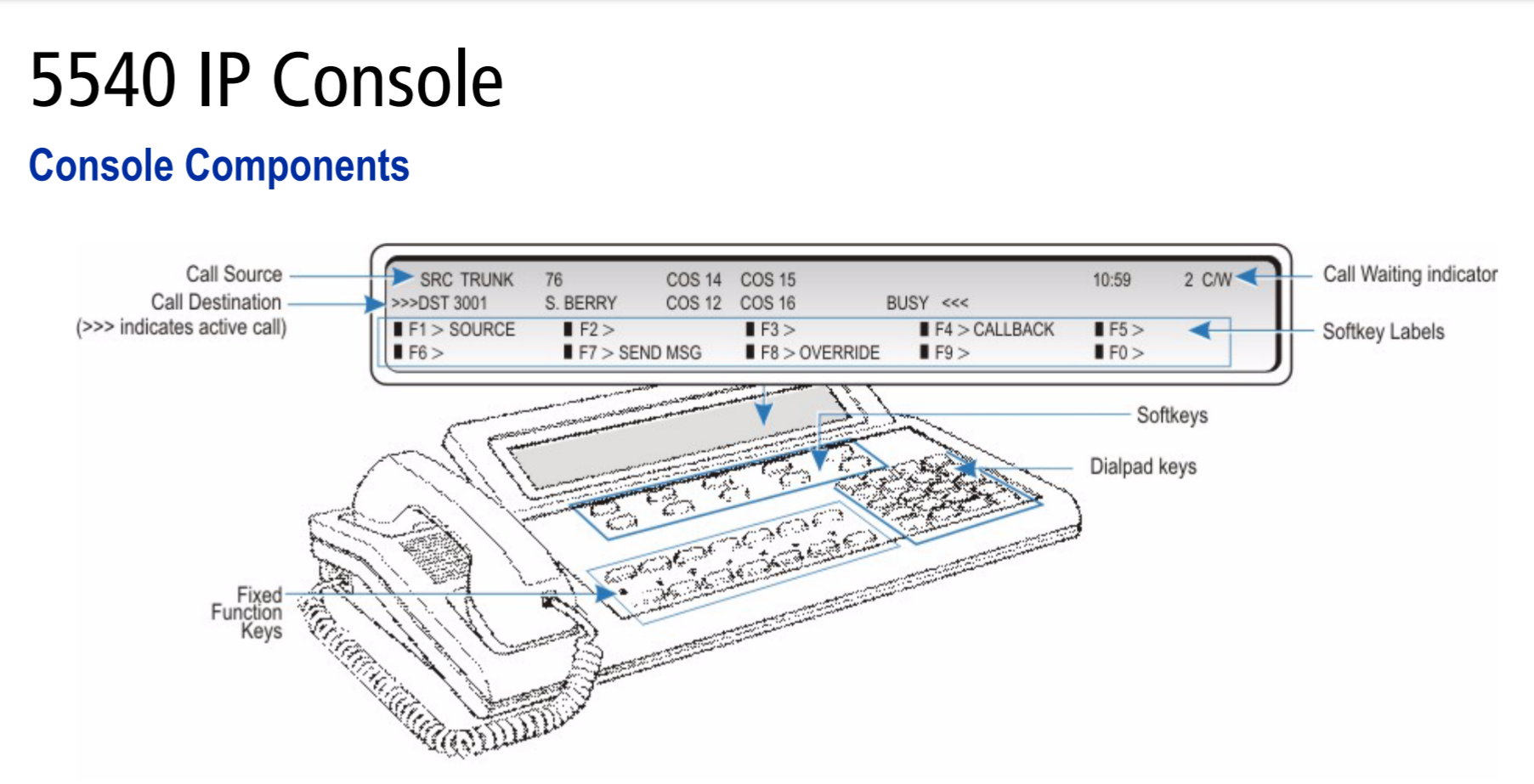The 5540 IP Console by Mitel is a comprehensive communication tool designed to manage a wide range of telephony functions, with a particular emphasis on extension management. Extensions are the backbone of any internal communication system, enabling direct calls between users within an organization. The console’s extension functions allow operators to effectively manage, monitor, and customize these internal lines, ensuring seamless communication across the entire organization. This article provides an in-depth look at the extension functions available on the 5540 IP Console, offering detailed instructions and best practices for utilizing these features.
Table of Contents
Understanding Extensions
An extension is an internal phone line within a business or organization that allows employees to communicate with each other without needing to dial an external number. Extensions are typically short numbers (3-4 digits) that can be dialed quickly from any phone within the same system, facilitating fast and efficient communication.

Key Extension Functions on the 5540 IP Console
The 5540 IP Console offers a variety of extension-related functions that help manage internal communications effectively. These functions include monitoring extension status, transferring calls, setting call forwarding, handling Do Not Disturb (DND), and more.
1. Monitoring Extension Status
One of the fundamental features of the 5540 IP Console is the ability to monitor the status of extensions in real time. This allows operators to see which extensions are idle, in use, or set to Do Not Disturb.
1.1. Viewing Extension Status
- Extension Status Display: The console’s display screen provides real-time information about each extension’s status. The display typically shows whether an extension is idle, busy, on a call, or has DND activated.
- Busy Lamp Field (BLF): The console may include a Busy Lamp Field (BLF), a visual indicator system that shows the status of each extension. A lit lamp indicates that the extension is busy, while an unlit lamp signifies that the extension is available.
1.2. Monitoring Specific Extensions
- Direct Monitoring: To monitor a specific extension, select the extension from the console’s directory or manually enter the extension number. The display will show the current status, allowing the operator to decide whether to transfer a call or take other actions.
- Monitoring Groups of Extensions: In larger organizations, extensions can be grouped by department or function. The console can monitor these groups, providing a snapshot of overall availability and helping to manage call distribution.
2. Transferring Calls to Extensions
Transferring calls between extensions is one of the most common tasks performed on the 5540 IP Console. The console simplifies this process with intuitive controls and clear status indicators.
2.1. Initiating a Transfer
- Placing the Caller on Hold: When you need to transfer a call, first place the caller on hold by pressing the Hold key. This ensures that the caller is not disconnected during the transfer process.
- Dialing the Extension: Enter the extension number of the person to whom you wish to transfer the call. The console will display the extension’s status (e.g., idle, busy).
- Completing the Transfer: If the extension is available, press the Release key to complete the transfer. If the extension is busy, the console provides options such as waiting for the line to become free, leaving a message, or overriding the busy signal.
2.2. Announced vs. Blind Transfers
- Announced Transfer: In an announced transfer, the operator speaks to the recipient extension before completing the transfer. This allows the operator to inform the recipient about the caller and the nature of the call.
- Blind Transfer: In a blind transfer, the call is transferred directly without prior announcement to the recipient extension. This is often used when the operator knows the recipient is expecting the call.

3. Call Forwarding for Extensions
Call forwarding is an essential feature that allows calls to an extension to be redirected to another number, such as a mobile phone, another extension, or a voicemail box.
3.1. Setting Up Call Forwarding
- Accessing Call Forwarding Options: Navigate to the call forwarding settings through the console’s menu. You may need to select the specific extension you want to forward calls from.
- Entering the Forwarding Number: Enter the number where calls should be forwarded. This can be an internal extension, an external number, or a voicemail system.
- Activating Call Forwarding: Confirm the forwarding setup to activate the feature. The console’s display will indicate that call forwarding is active for the specified extension.
3.2. Types of Call Forwarding
- Forward All Calls: This option forwards all incoming calls to the specified number, regardless of the extension’s status.
- Forward on No Answer: Calls are forwarded only if the extension is not answered within a set number of rings.
- Forward on Busy: Calls are forwarded if the extension is currently engaged in another call.
3.3. Canceling Call Forwarding
- Deactivating Forwarding: To cancel call forwarding, access the forwarding settings and select the option to deactivate or remove the forwarding number. The console will confirm that call forwarding has been canceled.
4. Managing Do Not Disturb (DND) on Extensions
The Do Not Disturb (DND) feature is used to prevent incoming calls from ringing at an extension. This is useful in situations where a user needs to avoid interruptions.
4.1. Activating DND
- Setting DND: To activate DND for an extension, select the extension and access the DND settings. Toggle the DND feature to “On.” The console’s display will show that the extension has DND activated.
- DND Indicators: When DND is activated, the extension’s status will reflect this on the console’s display, and a busy lamp might light up to indicate that the extension is not accepting calls.
4.2. Deactivating DND
- Turning Off DND: To deactivate DND, access the DND settings for the extension and toggle the feature to “Off.” The status indicator on the console will update to show that the extension is now available to receive calls.
4.3. Overriding DND
- Override Function: In cases where it is necessary to reach an extension even when DND is activated, the console offers an override feature. By selecting the Override softkey, the operator can bypass the DND setting and connect the call directly to the extension.
5. Handling Extension Call Queues
In busy environments, multiple calls may be directed to a single extension, resulting in a queue. The 5540 IP Console provides tools to manage these call queues effectively.
5.1. Monitoring Call Queues
- Queue Indicators: The console’s display provides information about how many calls are waiting in the queue for a particular extension. This helps operators manage high volumes of calls efficiently.
- Prioritizing Calls: Operators can prioritize calls in the queue based on urgency, transferring the most important calls first.
5.2. Distributing Calls from a Queue
- Automatic Call Distribution (ACD): If the system is configured with ACD, calls in the queue may be automatically distributed to the next available extension. The console allows operators to monitor and adjust this distribution as needed.
- Manual Call Distribution: Operators can manually distribute calls from the queue by selecting the call and transferring it to the appropriate extension.
6. Paging Extensions
Paging allows operators to broadcast a message to one or more extensions simultaneously, which is particularly useful for making announcements or locating individuals within the organization.
6.1. Using Extension Paging
- Initiating a Page: To page an extension, select the Paging function from the console’s menu. Enter the extension number(s) or select a group of extensions.
- Broadcasting the Message: Once the extensions are selected, speak into the console’s handset or microphone. The message will be broadcasted to the selected extensions, either through their phone speakers or via external paging systems if integrated.
6.2. Group Paging
- Paging Groups of Extensions: In large organizations, extensions may be grouped by department or location. The console allows operators to page these groups, ensuring that messages reach the intended audience efficiently.
7. Extension Call Pickup
Call Pickup allows an operator or another user to answer a call ringing at a different extension. This is useful in scenarios where a user is away from their desk, and another team member needs to answer their call.
7.1. Using Call Pickup
- Initiating Call Pickup: To pick up a call ringing at another extension, enter the Call Pickup code followed by the extension number. The call will be redirected to your phone.
- Group Call Pickup: If the extensions are part of a pickup group, simply enter the Group Call Pickup code, and the system will automatically redirect the first available call from the group to your phone.
7.2. Handling Picked Up Calls
- Answering the Call: Once the call is picked up, it can be handled just like any other call, with options to hold, transfer, or conference the call as needed.
Conclusion
The extension functions of the 5540 IP Console are essential for managing internal communications within an organization. From monitoring extension status and transferring calls to setting up call forwarding, managing DND, and handling call queues, these functions provide the tools necessary to ensure smooth and efficient communication across the board. By mastering these extension functions, operators can enhance the responsiveness and effectiveness of the organization’s internal communication network, leading to better service and improved operational efficiency.