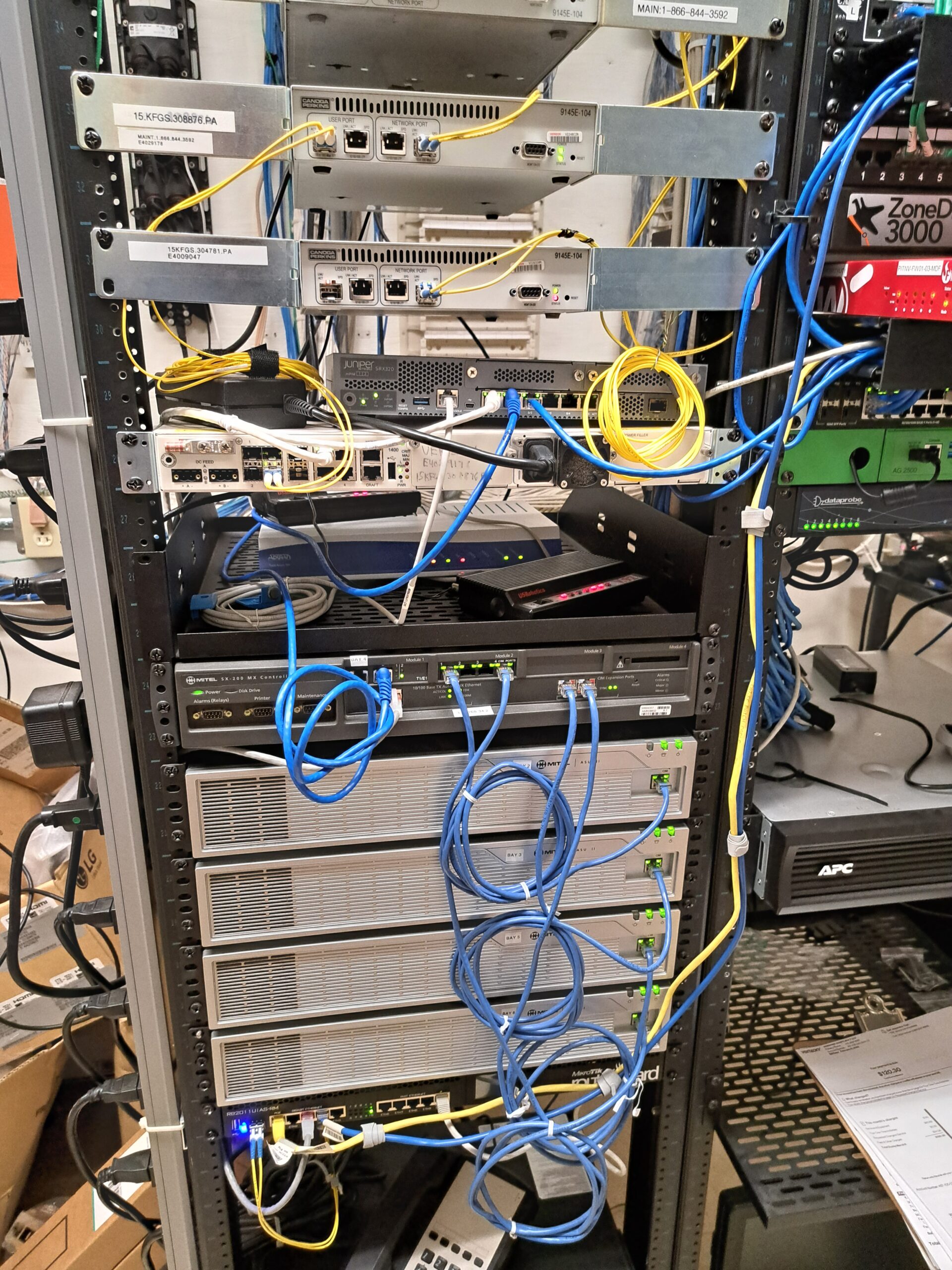The Mitel Superconsole 1000 is a powerful tool designed to manage high volumes of calls in business and hospitality environments. Whether you’re working at a front desk, in a call center, or in a busy office, mastering the call handling features of this console can significantly enhance your efficiency and ensure a smooth communication flow. This article provides an in-depth look at how to effectively manage calls using the Superconsole 1000, along with tips and tricks for leveraging its advanced features.
Table of Contents
1. Understanding the Basics: Answering and Transferring Calls
The Superconsole 1000 is equipped with intuitive controls that make answering and transferring calls straightforward, even in high-pressure situations.
1.1. Answering Calls
- Visual and Audible Indicators: The console alerts you to incoming calls with both visual indicators (flashing lights) and audible rings. The Answer key will flash when a call comes in.
- Answer Key: To answer the first call in the queue, simply press the flashing Answer key. The call information, such as the caller’s ID and the dialed number, will be displayed on the screen.
- Prioritizing Calls: Use the softkeys to view and prioritize calls. This is particularly useful in high-volume situations where you need to decide which calls to answer first.
1.2. Transferring Calls
- Simple Transfers: Once a call is answered, transferring it is easy. Press the Transfer key, dial the extension or external number, and then press Release to complete the transfer.
- Announced Transfers: For a more personal touch, you can announce the call before transferring. After dialing the extension, wait for the recipient to answer, introduce the caller, and then press Release.
- Blind Transfers: For faster call handling, use blind transfers. Simply press Transfer, dial the number, and then immediately press Release without waiting for the other party to answer.

2. Placing Calls on Hold: Managing Multiple Calls Efficiently
The ability to manage multiple calls simultaneously is crucial in a busy environment. The Superconsole 1000 allows you to place calls on hold and easily retrieve them when needed.
2.1. Using the Hold Keys
- Dedicated Hold Keys: The console features dedicated Hold 1, Hold 2, and Hold 3 keys. To place a call on hold, press any of these keys. The corresponding light will blink, indicating that the call is on hold.
- Hold for Multiple Calls: For environments with even higher call volumes, use the Hold 4+ key in combination with softkeys to manage more than three held calls.
- Retrieving Calls on Hold: To retrieve a call, press the corresponding Hold key. The call will be reconnected instantly, and you can continue your conversation.
2.2. Hold Recalls
- Automatic Recalls: If a call remains on hold for too long, the system will automatically initiate a recall to ensure the caller isn’t left waiting indefinitely. The console will alert you with a distinct ring and a flashing light.
- Managing Recalls: Answering the recall is as simple as pressing the flashing Hold key. You can then choose to either reconnect with the caller or transfer them to another extension.
3. Conference Calls: Connecting Multiple Parties
The Superconsole 1000’s conference calling feature allows you to connect multiple parties on a single call, facilitating group discussions and meetings.
3.1. Setting Up a Conference Call
- Initiating the First Call: Begin by connecting to the first participant. Once the call is active, press the Conference softkey.
- Adding More Participants: Dial the number of the next participant. After they answer, press the Conference softkey again to link the calls together.
- Handling Conference Calls: You can add multiple participants by repeating the process. The console allows you to manage all participants seamlessly, ensuring everyone can communicate effectively.
3.2. Splitting and Dropping Participants
- Splitting the Conference: If you need to speak privately with one participant, you can split the conference by pressing the appropriate softkey. This allows you to speak with that person without others hearing.
- Dropping Participants: If a participant needs to leave the call, you can drop them without ending the entire conference. Simply select the participant and press the Drop softkey.

4. Paging and Announcements: Reaching Multiple Recipients
The paging function on the Superconsole 1000 is particularly useful in environments where you need to make announcements or locate individuals quickly.
4.1. Public Address Paging
- Broadcasting Announcements: Use the PA Paging feature to broadcast messages over the public address system. Simply press the Paging softkey, select the desired zone, and speak into the handset.
- Paging Zones: If your facility is divided into paging zones, ensure you select the correct zone to target your announcement effectively. This is particularly useful in large facilities like hotels or corporate offices.
4.2. Extension Paging
- Paging Specific Extensions: For more targeted communication, use Extension Paging to send a message directly to one or more extensions. This is ideal for locating staff members quickly without disrupting the entire office.
- Group Paging: The console supports paging to groups of extensions, making it easy to communicate with teams or departments simultaneously.
5. Advanced Call Handling Tips
To truly master the Superconsole 1000, consider the following advanced tips to improve your efficiency:
5.1. Using Softkeys for Quick Access
- Programming Softkeys: Customize the softkeys for quick access to frequently used functions, such as specific extension transfers or paging zones. This reduces the time spent navigating menus and enhances your response time.
- Dynamic Softkeys: Remember that the softkeys change depending on the current operation. Familiarize yourself with these dynamic options to take full advantage of the console’s capabilities.
5.2. Handling High Call Volumes
- Call Prioritization: During peak times, use the display and softkeys to prioritize calls based on urgency or importance. For instance, prioritize guest calls in a hotel setting or client calls in a business environment.
- Efficient Transfers: Practice using blind transfers for routine calls to keep the lines moving and reduce wait times for other callers.
5.3. Monitoring System and Call Status
- System Alarms and Notifications: Keep an eye on system alarms and notifications displayed on the console. Addressing these promptly can prevent disruptions in call handling.
- Real-Time Call Monitoring: Use the console’s display to monitor active calls and hold statuses, ensuring you can manage multiple calls without missing any critical communications.
Conclusion
The Mitel Superconsole 1000 is a versatile and powerful communication tool, designed to handle high call volumes with ease. By mastering its call handling features—such as answering and transferring calls, placing calls on hold, managing conference calls, and using the paging system—you can significantly enhance your efficiency and provide better service. With these tips and tricks, you’ll be well-equipped to make the most of the Superconsole 1000, ensuring smooth and effective communication in your organization.