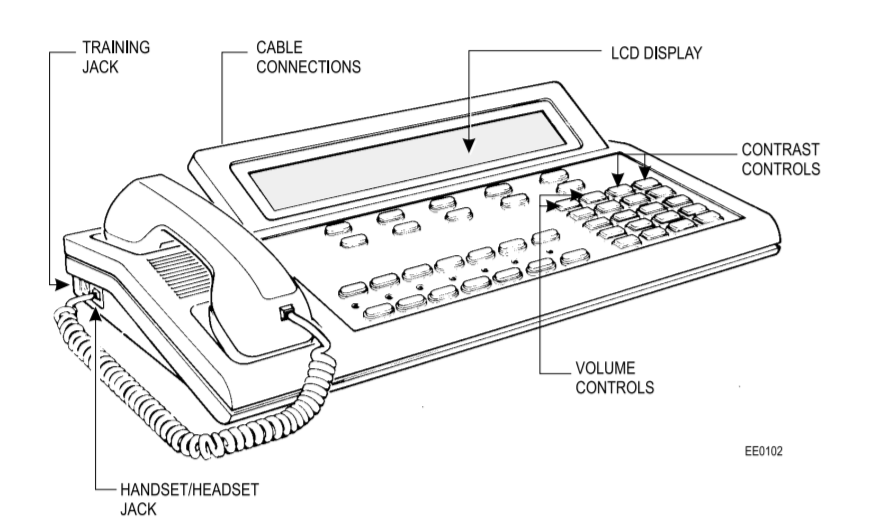In today’s fast-paced business and hospitality environments, the ability to efficiently manage conference calls is crucial. The Mitel Superconsole 1000 is designed to simplify the process of setting up and managing multi-party communications, making it an indispensable tool for operators who need to connect multiple participants quickly and effectively. This detailed guide will walk you through the steps of setting up and managing conference calls using the Superconsole 1000, along with tips for handling large group calls.
Table of Contents
1. Understanding Conference Call Capabilities on the Superconsole 1000
The Superconsole 1000 is equipped with robust conference calling features that allow you to connect multiple parties on a single call. Whether you’re hosting a small team meeting or a large group call, the console’s intuitive interface makes the process straightforward.
Key Features:
- Easy Setup: The console’s softkeys and fixed keys simplify the process of adding participants to a conference call.
- Dynamic Management: You can manage participants, split the conference, and drop calls as needed, ensuring smooth communication throughout the call.
- Support for Multiple Participants: The Superconsole 1000 can handle several participants in a single conference, making it ideal for both small and large group communications.
2. Setting Up a Conference Call
Setting up a conference call on the Superconsole 1000 involves connecting the first participant and then adding others one by one. Here’s how to do it:
2.1. Initiating the First Call
- Dial the First Participant: Begin by dialing the number of the first participant. This could be an internal extension or an external number.
- Connect the Call: Once the first participant answers, you are ready to begin adding more participants to the call.
2.2. Adding More Participants
- Press the Conference Key: While the first participant is on the line, press the Conference softkey on the console.
- Dial the Next Participant: Enter the number of the next participant and wait for them to answer.
- Add to Conference: After the second participant answers, press the Conference key again to add them to the ongoing call.
2.3. Repeating the Process
- Continue Adding Participants: You can repeat the process to add more participants. Each time, press the Conference key, dial the number, wait for the participant to answer, and then press the Conference key again to connect them to the group.
2.4. Completing the Conference Setup
- Finalizing the Call: Once all participants are connected, the conference call is active, and everyone can communicate freely.
3. Managing an Ongoing Conference Call
The Superconsole 1000 provides several features that allow you to manage the conference call effectively, ensuring that everything runs smoothly.
3.1. Splitting the Conference Call
- Private Conversations: If you need to have a private conversation with one of the participants during the conference, you can split the conference. This allows you to speak privately with one participant while the others are placed on hold.
- How to Split: Press the Split softkey, select the participant you wish to speak with privately, and then press Connect. The other participants will be on hold and cannot hear the conversation.
3.2. Dropping Participants
- Removing a Participant: If a participant needs to leave the call or you need to remove someone, you can drop them from the conference without ending the entire call.
- How to Drop: Select the participant from the console display and press the Drop softkey. The participant will be disconnected from the call, and the remaining participants can continue.
3.3. Monitoring Call Quality
- Checking Audio Quality: Throughout the call, monitor the audio quality to ensure that all participants can hear and be heard clearly. If any issues arise, consider splitting the call to troubleshoot with individual participants.
4. Handling Large Group Calls
When managing large group calls, it’s important to keep everything organized to ensure a productive meeting.
4.1. Preparing for the Call
- Test the Setup: Before the call, test the conference setup with a few participants to ensure that everything works as expected.
- Inform Participants: Send out an agenda or outline to all participants beforehand so they know what to expect and can prepare accordingly.
4.2. Managing the Flow of Conversation
- Moderate the Discussion: As the operator, you may need to moderate the conversation, ensuring that everyone has a chance to speak and that the discussion stays on track.
- Use Mute Functions: If the console supports it, use the mute function to reduce background noise when participants are not speaking. This helps maintain audio clarity, especially in large calls.
4.3. Summarizing Key Points
- Recap Discussions: Periodically summarize key points and decisions made during the call. This helps keep everyone aligned and ensures that the call is productive.
- Record the Call: If necessary, record the conference call (if the system supports this feature) for future reference or to share with participants who could not attend.
5. Troubleshooting Common Issues
Even with a reliable system like the Superconsole 1000, occasional issues may arise during conference calls. Here’s how to troubleshoot common problems:
5.1. Audio Issues
- Echo or Feedback: If participants report echo or feedback, check that no one is using speakerphone or that all microphones are properly positioned. Splitting the conference to troubleshoot with individual participants may help identify the issue.
- Low Volume: If the audio is too low, ask participants to check their device settings. You can also adjust the volume on the console if needed.
5.2. Dropped Calls
- Reconnecting Participants: If a participant is accidentally dropped or disconnects, quickly dial their number again and add them back into the conference.
- Backup Plans: Have a backup communication method (such as a secondary phone line or online conferencing tool) ready in case of significant technical issues.
6. Conclusion
The Mitel Superconsole 1000 makes setting up and managing conference calls easy and efficient, even for large groups. By following the steps outlined in this guide, you can ensure that your multi-party communications are smooth, productive, and professional. Whether you’re connecting colleagues across departments or hosting a meeting with external partners, mastering the conference call features of the Superconsole 1000 will help you manage every call with confidence and ease.