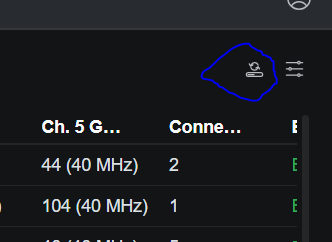If you’re looking for the Inform Host Override setting in the latest versions of UniFi Network (9.2.87 and newer), you may notice it has moved from its previous location. This article explains what the inform host override does, when to use it, and where to find it in the current UniFi interface.
Table of Contents
What Is the Inform Host Override?
The Inform Host Override setting tells UniFi devices where to “phone home” to reach the UniFi Controller.
By default, UniFi devices send inform packets to the controller that adopted them. In more complex environments—such as hosted controllers, NATed environments, or when migrating controllers; you may need to override the default behavior.
This is especially important when:
- Running a self-hosted UniFi controller at a public IP or hostname
- Using a UniFi Cloud Key or Dream Machine behind NAT
- Migrating devices to a new controller IP or domain
- Using dynamic DNS (DDNS) to keep track of your controller
Where to Set Inform Host Override in UniFi 9.2.87+
As of version 9.2.87, UniFi has moved the Inform Host Override setting from the System menu to the Devices page.
Here’s how to find it:

- Log in to your UniFi Network application (9.2.87 or later).
- Click Devices in the sidebar.
- In the top-right corner, click the gear icon labeled Device Updates and Settings.
- In the pop-up window, scroll to Device Settings.
- Enable the checkbox for Inform Host Override.
- Enter your controller’s IP address or hostname (e.g.,
unifi.example.com). - Click Apply Changes.

🎯 This setting will apply to all selected devices listed above the settings panel, including APs, switches, and UXG gateways.
Example: When to Use Inform Host Override
Let’s say your controller is hosted at unifi.deluisio.com, but your devices were previously adopted under a local IP like 192.168.1.2.
In this case, you’d:
- Enable Inform Host Override
- Enter
unifi.deluisio.com - Apply the changes to push the new inform address to all affected devices
This ensures that devices will reconnect properly, especially after reboots or IP changes.
Troubleshooting Tips
- Make sure the hostname you enter is reachable from the device’s network.
- If using a domain name, verify that DNS is properly resolving.
- Port 8080 (used for inform traffic) must be open between the device and the controller.
- After changing the inform host, some devices may briefly disconnect and then rejoin.
- You can verify inform status via
infoin a device’s SSH session.
Related Settings
The Inform Host Override now sits right above Device SSH Authentication in the updated UniFi UI. You can manage both settings at the same time from the Device Updates and Settings panel.
Summary
| UniFi Version | Inform Host Override Location |
|---|---|
| Before 9.2.87 | Settings > System |
| 9.2.87 and later | Devices > Device Updates & Settings panel |
If you’re managing a multi-site UniFi setup, performing a migration, or hosting UniFi in the cloud, knowing where and how to set the inform host override is critical to maintaining stable device-controller communication.