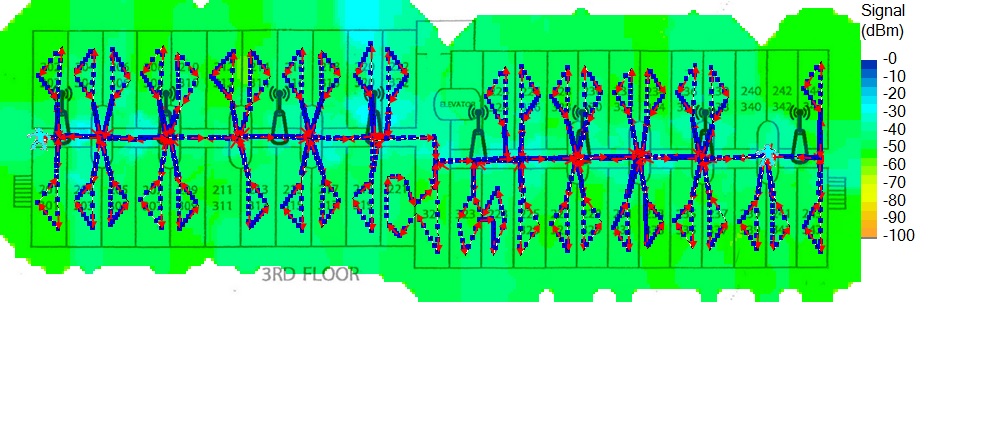As Wi-Fi technology has evolved, so has the need to manage devices more efficiently across different frequency bands. Modern routers, including those from Ubiquiti’s UniFi line, offer dual-band and tri-band capabilities, allowing devices to connect to either the 2.4 GHz or 5 GHz bands. Band steering is a feature designed to help optimize this process by automatically guiding devices to the most appropriate band based on their capabilities and current network conditions. This article will explore what band steering is, how it works in UniFi, and how to configure it for the best performance.
Table of Contents
What is Band Steering?
Band steering is a technology that encourages dual-band-capable devices to connect to the less congested 5 GHz band instead of the more crowded 2.4 GHz band. The 5 GHz band offers faster speeds and less interference, but it has a shorter range compared to the 2.4 GHz band, which provides better coverage but lower speeds.
Without band steering, devices may connect to the 2.4 GHz band even if they are capable of using the 5 GHz band, particularly if the 2.4 GHz signal is stronger. This can lead to suboptimal performance, especially in environments with many devices competing for bandwidth.
How Does Band Steering Work?
Band steering works by analyzing the capabilities of devices attempting to connect to the network. When a device requests a connection, the router or access point evaluates whether the device supports the 5 GHz band. If it does, and if the 5 GHz band offers better performance, the device is guided to connect to that band. If the device only supports 2.4 GHz or if the 5 GHz signal is too weak, it will remain on the 2.4 GHz band.
In UniFi networks, band steering can be configured to aggressively push devices towards the 5 GHz band, ensuring that devices make the most of the available bandwidth and reducing congestion on the 2.4 GHz band.
Benefits of Band Steering
- Improved Performance: By directing dual-band devices to the 5 GHz band, band steering can help maximize the speed and performance of your network. The 5 GHz band supports higher data rates, which is ideal for bandwidth-intensive activities like streaming, gaming, and large file transfers.
- Reduced Congestion: The 2.4 GHz band is often crowded due to its longer range and the large number of devices that use it, including older Wi-Fi devices, Bluetooth, and other household electronics. Band steering alleviates congestion on the 2.4 GHz band by moving capable devices to the 5 GHz band.
- Better Load Balancing: In environments with many connected devices, band steering helps balance the load across both bands, ensuring that no single band becomes overwhelmed. This leads to a more stable and reliable Wi-Fi experience for all users.
- Optimized Range and Coverage: While the 5 GHz band offers faster speeds, its shorter range can be a limitation. Band steering ensures that devices stay connected to the most appropriate band based on their location relative to the access point, optimizing coverage without sacrificing performance.
How to Enable Band Steering in UniFi
Enabling band steering in a UniFi network is straightforward and can be done through the UniFi Controller interface. Here’s how you can configure it:
- Access the UniFi Controller:
- Open your UniFi Controller interface through your browser.
- Log in with your credentials.
- Navigate to Wi-Fi Networks:
- From the main dashboard, go to the Settings section.
- Click on Wi-Fi Networks to view and manage your wireless networks.
- Edit the Wi-Fi Network:
- Select the Wi-Fi network for which you want to enable band steering.
- Click on Edit to modify the network settings.
- Enable Band Steering:
- Scroll down to the Advanced Settings section.
- Look for the Band Steering option. UniFi typically offers different modes for band steering, such as:
- Prefer 5 GHz: This mode gently encourages dual-band devices to connect to the 5 GHz band but allows them to fall back to 2.4 GHz if necessary.
- Balance Bands: This mode tries to distribute devices evenly between the 2.4 GHz and 5 GHz bands.
- Force 5 GHz: This is the most aggressive mode, strongly pushing devices to connect to the 5 GHz band whenever possible, only allowing connection to 2.4 GHz if absolutely necessary.
- Choose the mode that best fits your network needs. For most environments, Prefer 5 GHz is a good starting point, as it balances performance with coverage.
- Apply Changes:
- Once you’ve selected your desired band steering mode, click Apply Changes to save and implement the new configuration.
- Monitor Performance:
- After enabling band steering, monitor the performance of your network through the UniFi Controller’s Insights and Statistics features. Pay attention to how devices are distributed across the bands and make adjustments if necessary.
Best Practices for Band Steering in UniFi
- Assess Your Environment: Before enabling band steering, evaluate your network environment. Consider factors like the number of devices, the layout of your space, and the presence of potential interference sources. In a smaller space with fewer obstacles, more aggressive band steering (e.g., Force 5 GHz) may work well. In larger spaces or those with significant interference, a less aggressive approach (e.g., Prefer 5 GHz) may be more suitable.
- Test Different Modes: Band steering behavior can vary depending on your specific network setup and the types of devices connected. Experiment with different band steering modes to find the one that delivers the best balance of performance and reliability for your network.
- Optimize Access Point Placement: Ensure that your UniFi access points are placed in optimal locations to provide strong 5 GHz coverage. Poor placement can lead to devices defaulting to the 2.4 GHz band even with band steering enabled. Centralized, elevated placement with minimal obstructions is ideal for maximizing both 2.4 GHz and 5 GHz coverage.
- Keep Firmware Updated: Ubiquiti frequently releases firmware updates that can improve band steering performance and overall network stability. Ensure your UniFi devices are running the latest firmware to take advantage of these improvements.
- Monitor Device Behavior: Some devices may not always respond well to band steering, especially older or less sophisticated devices. Monitor how your devices behave after enabling band steering, and be prepared to make adjustments if certain devices experience connectivity issues.
- Combine with Proper Network Segmentation: If you have a diverse set of devices with varying needs, consider creating separate SSIDs for different types of devices. For example, you might have one SSID that prioritizes performance with band steering enabled, and another that focuses on range and coverage without band steering. This allows you to tailor the network experience for different users and devices.
A Word of Caution: My Experience with Band Steering
While band steering can be a powerful feature for optimizing your network, it’s important to note that it isn’t always a perfect solution. In my own experience, I’ve encountered situations where devices showed a strong Wi-Fi signal but couldn’t establish a stable network connection. After some troubleshooting, I traced the issue back to band steering.
In these cases, the devices were being pushed to the 5 GHz band, where they had a strong signal, but for various reasons—such as interference or the device’s specific Wi-Fi implementation—they struggled to maintain a reliable connection to the network itself. Disabling band steering resolved the issue, allowing the devices to connect more consistently, even if it meant using the 2.4 GHz band in some cases.
Because of this, I generally choose not to use band steering in my networks. If you experience similar issues, you may find that disabling band steering leads to a more stable and reliable connection, particularly for certain devices. As with any network optimization, it’s essential to test and monitor the results to find what works best for your specific environment.
Conclusion
Band steering is a powerful tool for optimizing your UniFi network, helping to ensure that devices connect to the best possible band for their needs. By enabling and configuring band steering, you can improve network performance, reduce congestion, and provide a better Wi-Fi experience for all connected devices. Whether you’re managing a home network or a larger enterprise setup, understanding and utilizing band steering can make a significant difference in the efficiency and reliability of your Wi-Fi connections. However, it’s also important to be aware of potential issues that can arise and be prepared to adjust your settings if needed.