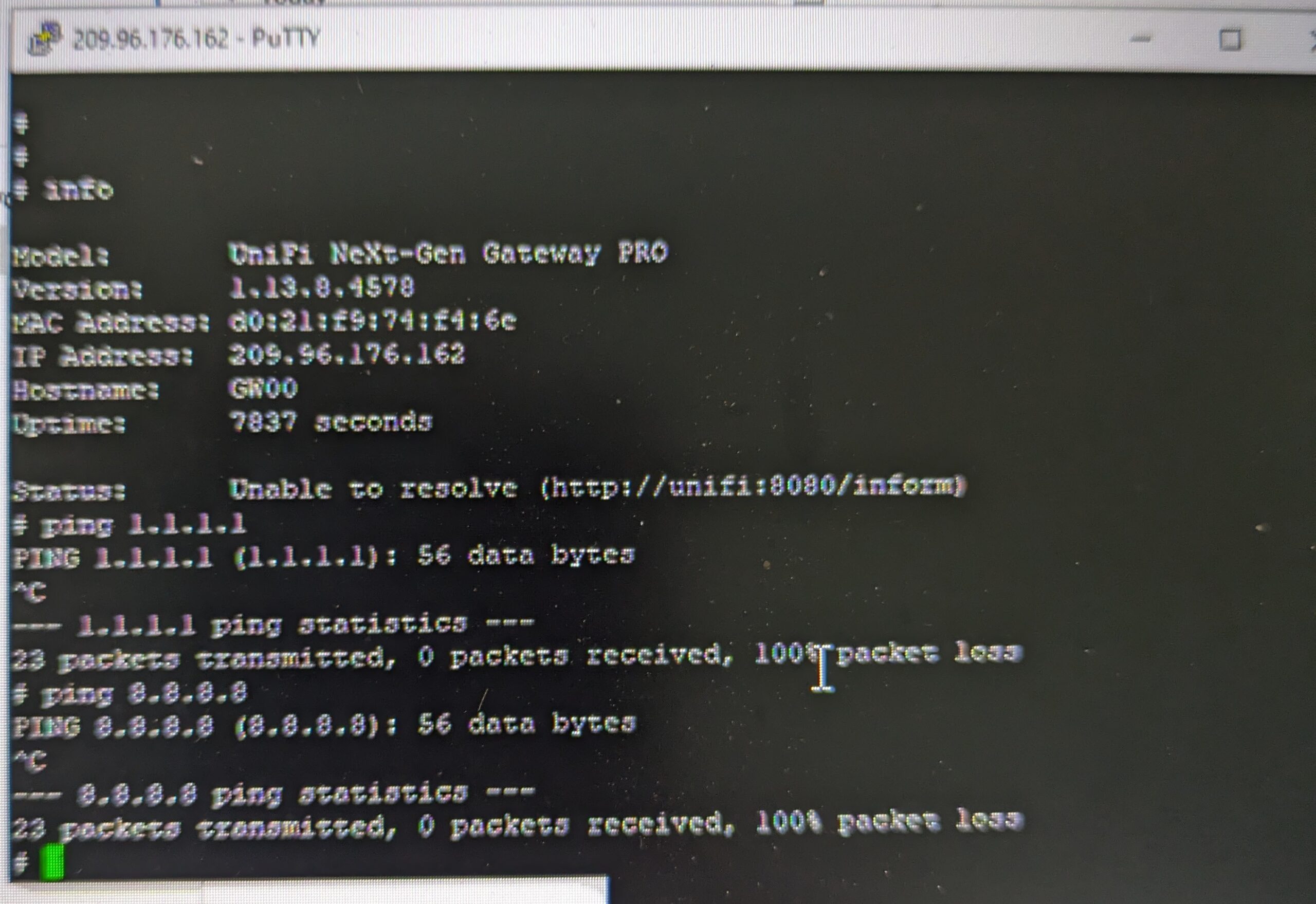If you’ve been using Google DNS for your network, especially in guest networks, you might have noticed something strange lately: slowdowns, errors, and frustrated users. What’s going on? The culprit might be something you never expected—Google DNS rate limiting.
Yes, even the mighty Google DNS isn’t immune to putting the brakes on your network if you’re not careful. Here’s why it’s happening, how it’s impacting you, and, most importantly, what you can do to fix it.
Table of Contents
What Is Google DNS Rate Limiting?
Imagine you’re at a party, and everyone’s asking the DJ to play their favorite songs at the same time. Eventually, the DJ gets overwhelmed and starts ignoring requests. That’s basically what’s happening with Google DNS. If your network sends too many requests too quickly, Google DNS says, “Enough!” and stops processing them for a while. This is called rate limiting, and it can seriously mess with your network’s performance.
Why Should You Care?
For networks that rely heavily on DNS queries, like hotels, businesses, or even large households, Google DNS rate limiting can be a silent killer. Here’s what you might see:
- Websites Not Loading: Ever had users complain that pages are taking forever to load or aren’t loading at all? That could be Google DNS rate limiting in action.
- Slow Networks: When DNS queries get delayed or blocked, it’s like trying to drive with the parking brake on. Everything slows down.
- Frustrated Users: Whether it’s guests in your hotel or employees at the office, nobody likes slow internet. And when DNS issues are to blame, the complaints will start piling up.
How to Spot If You’re Being Rate Limited
You might be wondering, “Is my network being rate limited by Google DNS?” Here’s how to find out:
- Check Your DNS Query Volume: If you’re seeing a sudden spike in DNS queries, that’s a red flag. Are users or devices on your network bombarding Google DNS with requests? Time to investigate.
- Look for Errors: Tools like
digornslookupcan help you test DNS queries. If you see errors like “REFUSED” or “SERVFAIL,” it’s a strong sign that Google DNS is putting the brakes on your requests. - Review Your Logs: DNS logs are your best friend here. They can show you patterns of when and why your queries are getting blocked. If you see a lot of failed requests, you’re likely hitting the rate limit.
The Fix: How to Beat Google DNS Rate Limiting
So, you’ve confirmed that Google DNS rate limiting is causing your network headaches. What’s next? Here are some quick fixes to get your network back on track:
- Implement DNS Caching: This is like storing your favorite snacks at home so you don’t have to keep going to the store. By caching DNS responses locally, you reduce the number of requests sent to Google DNS. Fewer requests = less chance of hitting the rate limit.
- Spread the Load: Don’t put all your DNS eggs in one basket. Consider using multiple DNS providers like Cloudflare (1.1.1.1) or Quad9 (9.9.9.9) alongside Google DNS. This way, you’re not overwhelming just one service.
- Fix Misconfigurations: If something on your network is sending too many DNS queries—like a rogue IoT device or a misconfigured server—deal with it. Reduce those unnecessary requests and keep Google DNS happy.
- Use Split DNS: For internal resources, why go through Google DNS at all? Use your own DNS servers for internal queries and reserve Google DNS for external ones. This way, you keep the load on Google DNS down to a minimum.
- Consider Alternatives: If Google DNS keeps giving you trouble, why not switch? Providers like Cloudflare and OpenDNS offer similar services with their own strengths. Diversifying your DNS strategy can save you from future headaches.
The Bottom Line
Google DNS rate limiting is more common than you think, and it can turn your lightning-fast network into a frustratingly slow one. But with the right strategies in place, you can avoid the pitfalls and keep your network running smoothly. Don’t let DNS issues derail your network—take action today and keep things flowing smoothly.
And remember, if you’re troubleshooting DNS issues, Google has a handy guide to help you out. But with these tips, you might not need it!