In a UniFi network, there are situations where you might need to SSH into one UniFi device from another. This can be particularly useful for troubleshooting or configuring devices without needing direct access to each one individually. Below is a step-by-step guide on how to SSH into a UniFi device from another UniFi device.
Table of Contents
Step 1: Enter Debug Mode on the UniFi Device
To start, you’ll need to enter debug mode on the UniFi device you’re currently connected to. Debug mode allows you to access advanced settings and capabilities, including the ability to SSH into other devices.
- Access the Device: Log in to your UniFi device via SSH or the UniFi Controller interface.
- Enter Debug Mode: Depending on your UniFi device, enter debug mode by clicking on the device you will be ssh’ing from on the UniFi device tab. Hit on debug near the bottom. (note you may need to enable Debug Tools under Settings -> System -> Advanced -> Debug Tools).

Step 2: SSH into the UniFi Device from the Terminal
Once in debug mode, you can SSH into another UniFi device directly from the terminal.
- Use the SSH Command: In the terminal, type the following command:cssCopy code
ssh username@ip_address- username: Replace this with the appropriate username for the UniFi device you want to access (e.g.,
admin). - ip_address: Replace this with the IP address of the target UniFi device (e.g.,
10.81.32.190).
ssh [email protected] - username: Replace this with the appropriate username for the UniFi device you want to access (e.g.,
- Hit Enter: Press the
Enterkey to initiate the SSH connection.

Step 3: Accept the Fingerprint
When connecting to a device for the first time, you’ll be prompted to accept the device’s SSH fingerprint.
- Confirm the Fingerprint: Type
yand hitEnterto accept the fingerprint and proceed with the connection.
Step 4: Enter the Password
You’ll now be prompted to enter the password for the SSH connection.
- Type the Password: Enter the correct password associated with the username you used in Step 2.
- Hit Enter: Press
Enterto authenticate and complete the SSH connection.

Step 5: You Should Now Be SSH’d In
If you’ve followed the steps correctly, you should now be logged into the target UniFi device via SSH, all without needing to set up port forwards. This method allows you to perform any necessary configurations or troubleshooting directly from another UniFi device in your network.

Summary
Using this approach, you can efficiently manage and troubleshoot your UniFi devices by leveraging SSH from one device to another. This can be particularly handy in large networks or when physical access to devices is limited.

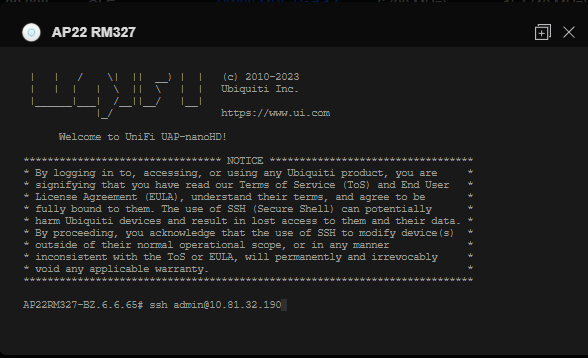
Comments
One response to “How to SSH into a UniFi Device from Another UniFi Device”
[…] How to SSH into a UniFi Device from Another UniFi Device while in try the info command to see a few basic […]