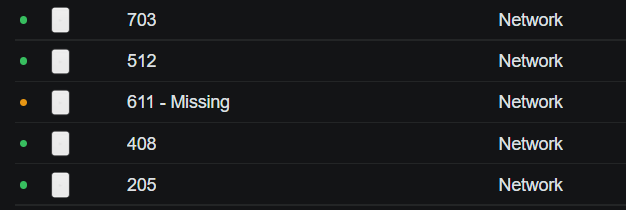When managing a UniFi network, you may notice a device listed as “Isolated.” This status can be confusing, especially if the device seems to be working. In this guide, we’ll explain what “Isolated” means in UniFi, why it happens, and how to fix it for both wired and wireless (mesh) access points.
Table of Contents
What Does “Isolated” Mean in UniFi?
In the UniFi ecosystem, a device is marked as Isolated when it is powered on and operating but unable to communicate with the UniFi controller. This is most commonly seen with access points (APs), though other UniFi devices may show the same status under certain conditions.
An isolated device may continue to function partially:
- Broadcasts configured SSIDs
- Allows wireless clients to connect
- Does not report statistics or receive configuration updates
Common Causes of UniFi Isolated Status
Here are the most frequent reasons an AP or other UniFi device appears as isolated:
1. Lost Connection to the UniFi Controller
If the device can’t reach the controller due to routing issues, DNS failures, inform URL misconfiguration, or firewall restrictions, it may go isolated.
2. Ethernet Connectivity Issues (Wired APs)
If the device is powered but the Ethernet cable is damaged or miswired, it may not have a working data path. PoE can still power the device, leading to false assumptions that it is connected.
3. Misconfigured VLAN or Port Profiles
Incorrect switch port profiles or VLAN tagging can prevent the device from reaching the controller, especially in segmented networks.
4. Mesh Link Failure (Wireless APs)
For wireless mesh access points, isolation means the AP has lost its uplink to the mesh parent but is still broadcasting. It may reconnect automatically, or require intervention.
What to Do When a UniFi Device Is Isolated
For Wireless (Mesh) APs
If you’re using a wireless (mesh) access point and it shows up as isolated, follow these steps:
- Wait 1–2 minutes – UniFi mesh APs often go into “Isolated” temporarily during mesh scanning or bootup.
- Move the AP closer to another working access point.
- Check for interference or channel overlap that could affect mesh links.
- Power cycle the device.
- Factory reset the AP if problems persist.
- Remove and re-adopt the AP into the controller.
- Update firmware to the latest stable version.
🛠️ Tip: During mesh setup, APs may temporarily go isolated before establishing their uplink.
For Wired APs
If a wired UniFi AP goes into the isolated state:
- Inspect the Ethernet cable – Check both ends and try replacing it.
- Test the switch port – Try another port or check with a known good device.
- Check port profiles and VLAN settings – Look for incorrect VLAN tagging or misconfigured profiles in UniFi.
- Ensure inform URL is reachable – If using a cloud-hosted controller, confirm the AP has DNS and internet access.
- Firewall settings – Make sure there are no rules blocking controller communication (port 8080/8443).
- Factory reset the AP – Hold the reset button for 10 seconds.
- Forget and re-adopt the AP from the controller interface.
- Push a firmware update once the device reconnects.
Final Tips
- Isolated doesn’t always mean broken. It may be temporary during provisioning or firmware updates.
- Always check for physical and network-level causes before removing the AP from the controller.
- Ensure the inform address is reachable if using a remote controller.
Frequently Asked Questions
Does an isolated UniFi AP still provide Wi-Fi?
Yes, it will typically still broadcast SSIDs and allow clients to connect. However, client statistics, DPI, and guest portal functions may not work.
Can I fix isolation without resetting the AP?
Sometimes, yes. Check physical connections, VLANs, and ensure controller connectivity. Reset only if other steps fail.
How long does an AP stay isolated before dropping?
There is no fixed timeout. Some APs remain isolated for hours if they maintain power but cannot reach the controller.